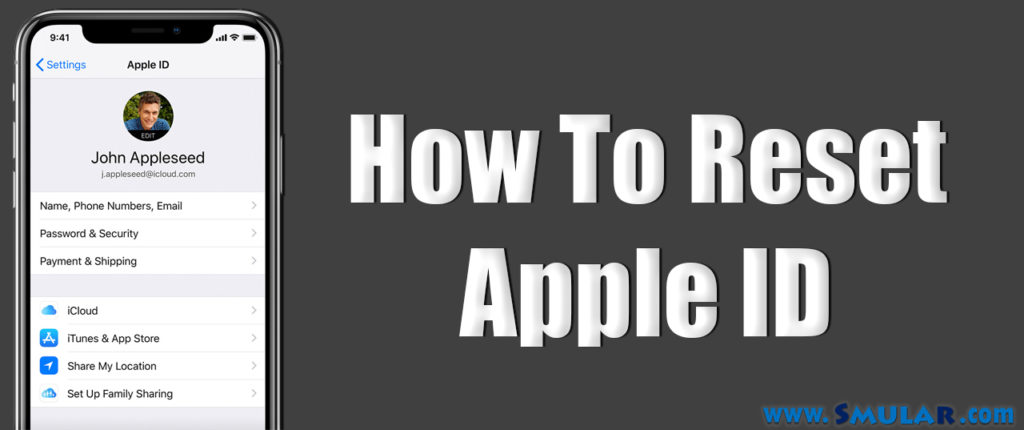Every Apple users have an ID which is called Apple ID, which is an account that allows getting access to Apple services such as the default App Store, Apple Music, iMessage, iCloud, and more. This includes a simple username and password. Although it is this is the base root that integrated with the Apple ecosystem. Apple ID or iCloud means technically the same, although different in names. So iCloud is your Apple ID. This is too much important for Apple users to remember. However, if you forgot this Apple ID, then what should we do? Now you can follow various types of methods to make it back to normal by resetting your Apple ID or iCloud.
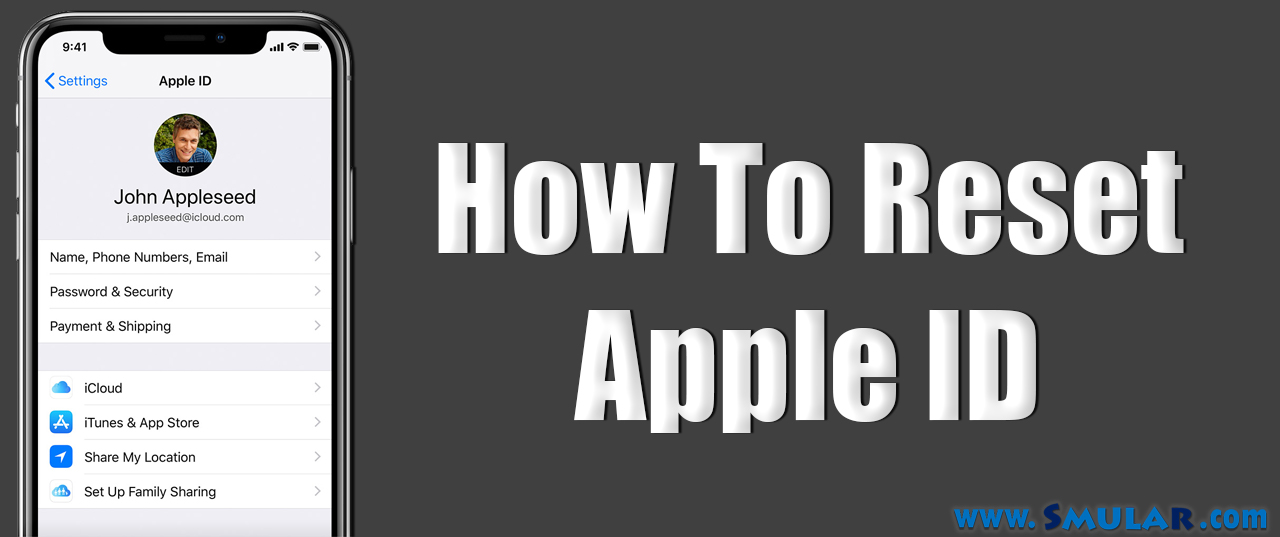
Using an email address or security questions
This is the way that Apple users should follow to reset the Apple ID or iCloud using email and security passcode. Whether you do not turn on two-factor authentication where you can use your email address or answer security questions to change your password, so try below steps.
- Browser iforgot.apple.com in any web browser. Use the Safari web browser as it is the default web browser.
- Now enter Apple ID email address
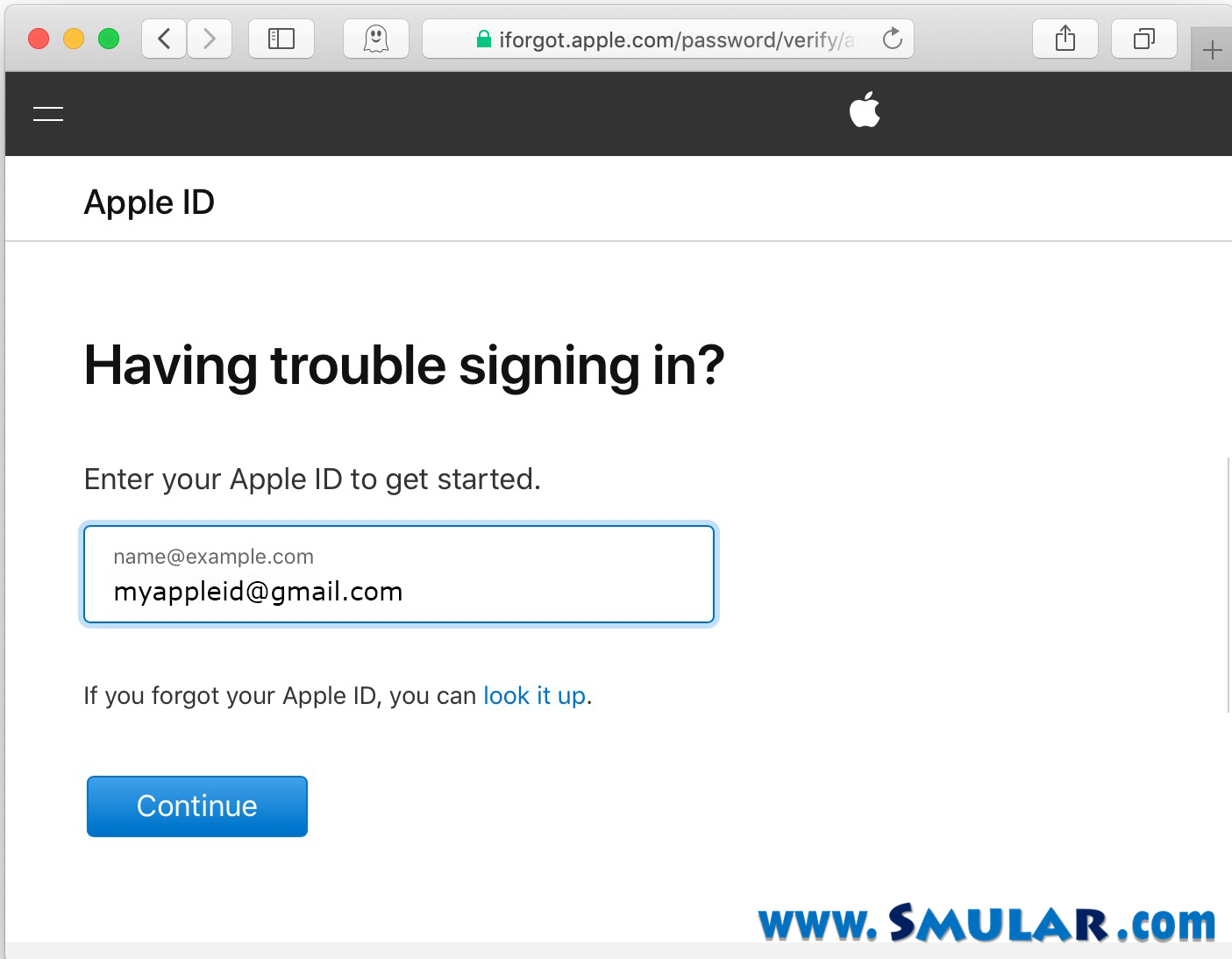
- Tap on continue
- Now select “ I need to reset my password”.
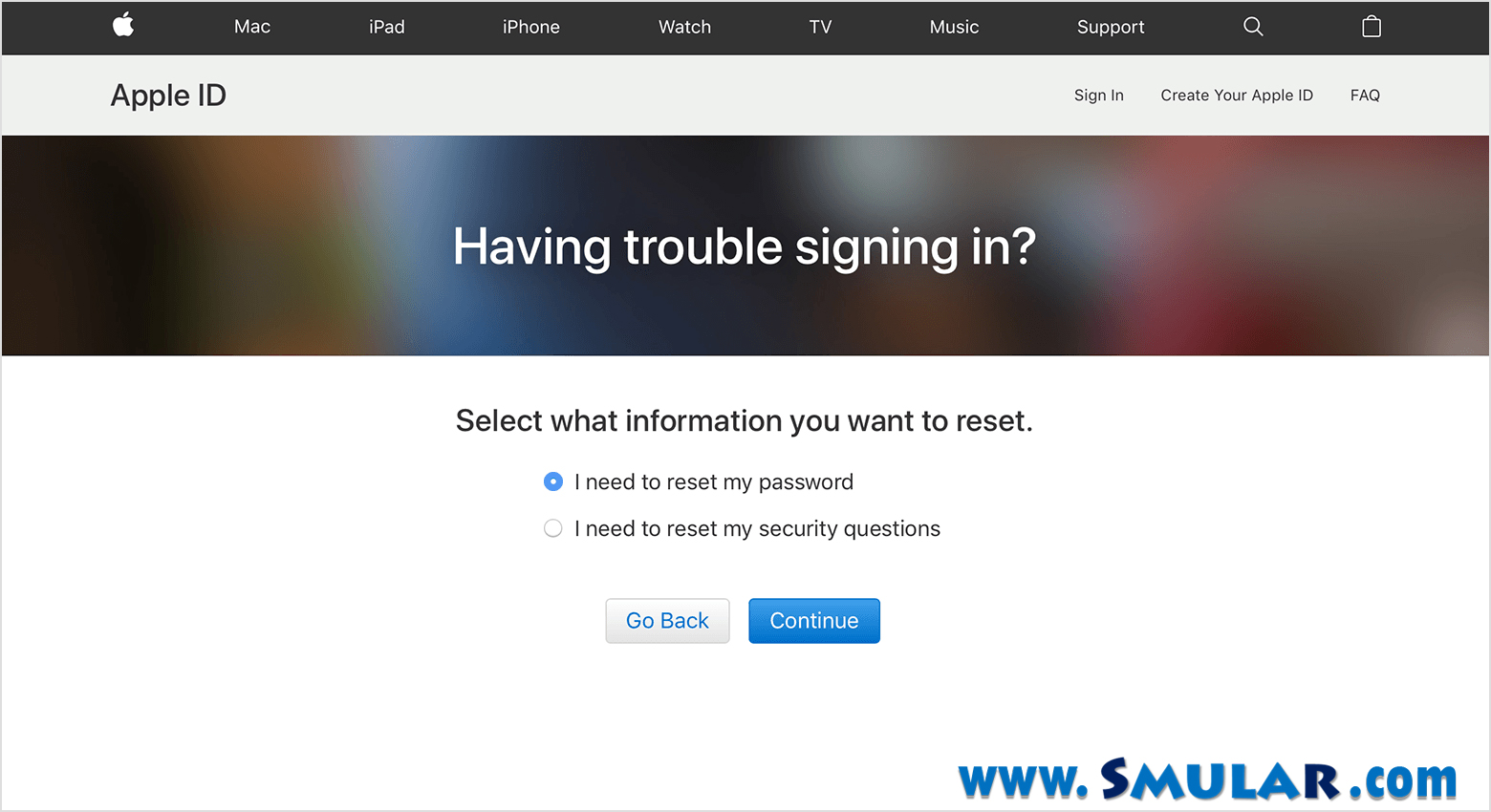
- Tap on Continue.
- Now you have to select one option from two. That is getting an email or Answer security questions.
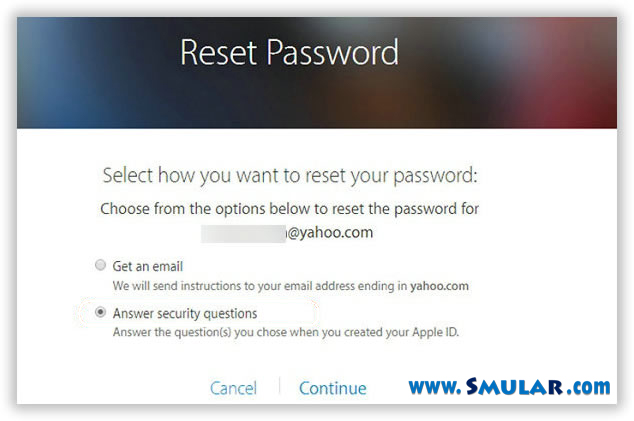
If you select “Get an email” then.
- Click continue
- Tap on done. Now you will receive an email with “How to reset your Apple ID password”.
- tap on reset now.
- Now enter your new password
- Re-enter your new password to confirm it.
- Select Reset Password.
If you chose to “Answer security questions” then,
- Users have to verify your birthday
- Tap on continue
- Then users have to answer two security questions
- Tap on continue
- Now enter your new password
- Re-enter new password
- Select Reset Password.
When two-factor authentication enabled
If Apple users have enabled two-factor authentication, then now can follow below steps using one of the devices that are associated with you relevant account nearby.
- Browser iforgot.apple.com in any web browser. Use the Safari web browser as it is the default web browser.
- Now enter Apple ID email address
- Tap on continue
- Now you have to enter the phone number that combines with your Apple ID.
- Tap continue and enter the phone number
- Click Continue. Then here it is asked to pick up one of the devices that are connected to this account. (related devices)
- Keep going continuing
- Now you have to pick up one device that combines with iCloud account. Here you have to use an iPhone.
- Select Allow
- Now you have to enter the passcode of the chosen device and tap on done
- Chose to allow and enter passcode and tap on done.
- Now enter your new Apple ID password and re-enter to confirmed it.
- Now enter the new password, tap on entering, tap Next and tap on done.
The reset process completed.
Reset your Apple ID password using your own iPhone
This is another method that Apple users can quickly follow for reset your Apple ID. Here you can directly reset iCloud or Apple ID using your phone. But here it supports that if you are signed in to iCloud when you have a passcode on your phone.
- Go to settings
- Tap on your Apple ID banner.
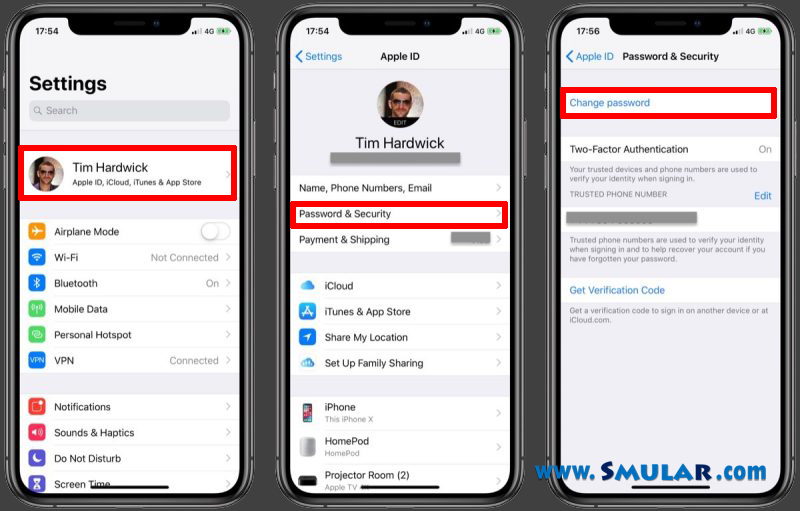
- Chose Password & Security section
- Select Tap “Change Password”
- Now enter your iPhone passcode.
- Select Done.
- Now enter your new password and re-enter it to confirm
- Tap on Change.
These are the easiest ways that Apple users can follow to reset your Apple ID or iCloud. So try one of them.