For the modern Apple devices and with the latest Apple operating versions, Apple includes a new feature called “Battery Health”. This is used to inform the user about the iPhone battery health, informed the full operating potential of the battery and the maximum capacity of the iDevice battery charge.
This latest Battery health feature available for iOS 11.3 and upward iOS versions. This is a beta version, and it has the possibility to change its functions with the development of iOS. For iOS 12.4.1 we can see several changed on iPhone battery and finally the latest version available with updated Battery health feature. To find this Battery Health section search iOS settings.

This is a limited facility of Apple and this iPhone battery feature not supported for all iDevices. For example, you cannot find this feature on iPad devices on the iOS settings section.
How to Check Battery Health of iPhone?
To check whether your iDevice battery now you can follow the below steps. This is straightforward guidance, and anyone can easily handle this just in a few seconds.
- Here you have to open the iPhone settings app.
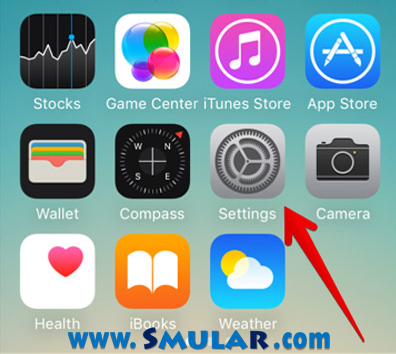
- Then select “Battery.”
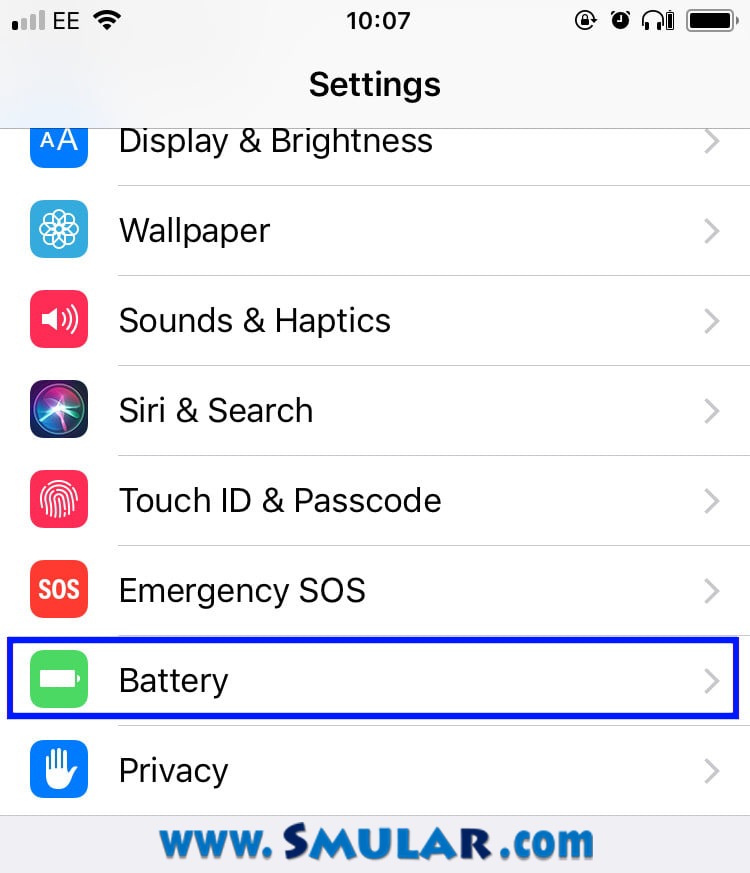
- Tap on “Battery Health” option
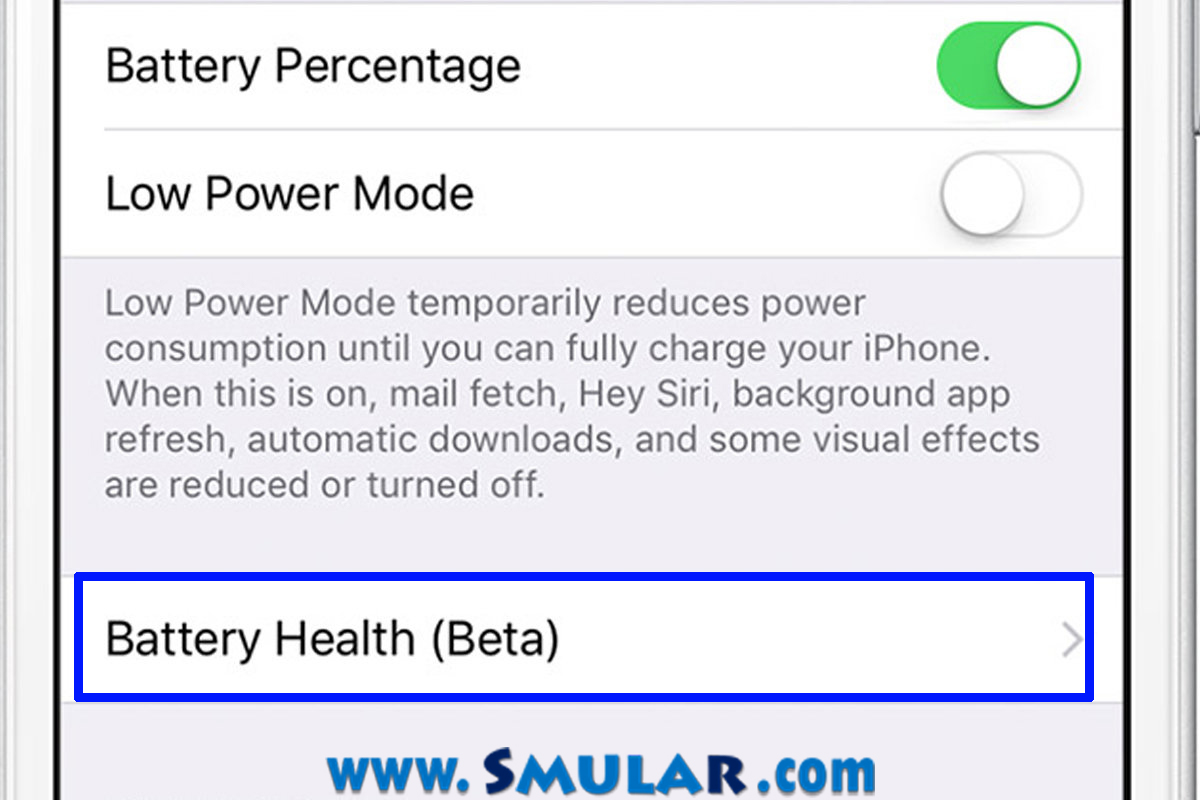
- Now you entered the battery health screen. There you can see two relevant indicators of your iDevice battery health. Those are the “Maximum Capacity” and “Peak Performance Capability”
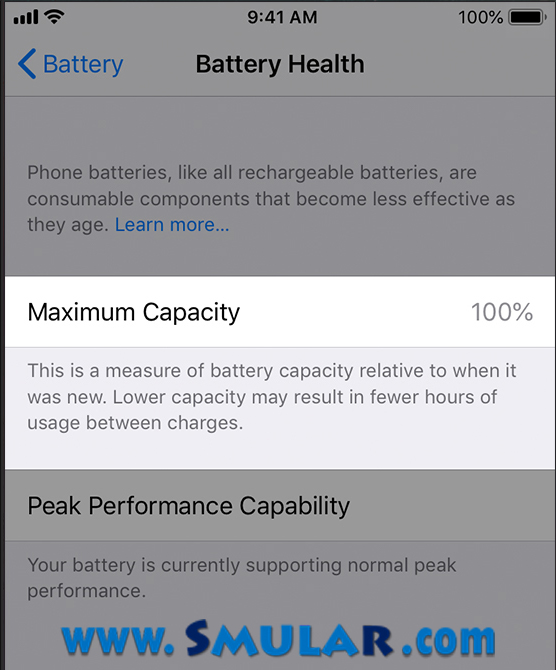
Maximum Capacity: This maximum battery capacity can use to measures the iPhone battery capacity that related to when it was new. The measure stars from 100% after its first activate.
The Peak Performances Capacity: The Peak Performance Capability is the section where we can see all the reported problems regarding the battery. Those problems are degrading the iDevice battery performances.
Here a newbie iPhone comes with better battery performance and with the maximum capacity(100%).
If you do not catch the Battery health section on iOS settings, then it indicates that your iOS does not support the battery health feature and it is lower from iOS 11.3. In fact, for iPads, this battery features not supported.
When to replace an iPhone battery?
Now you know how to search your iPhone battery health. Now, how do we know the time to replace the iPhone battery. This is also simple, and by following below steps, you can quickly identify whether your device needs replacing the battery.
- First, you have to go to Settings.
- Then tap on Battery
- Then tap on Battery Health.
- Now you can see the maximum capacity of the battery. If your iPhone battery runs well, you can see a message “ Your battery is currently supporting normal peak performance”.
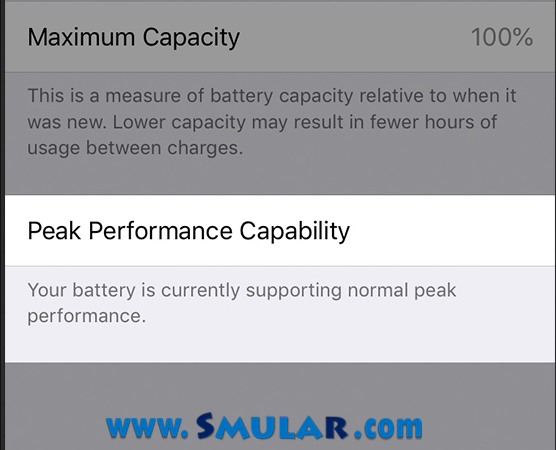
- Whether your device suffering from unexpected shutdowns, it is because the battery is unable to deliver peak power. If it is, you can see a message “This iPhone has experienced an unexpected shutdown because the battery was unable to deliver the necessary peak power.”
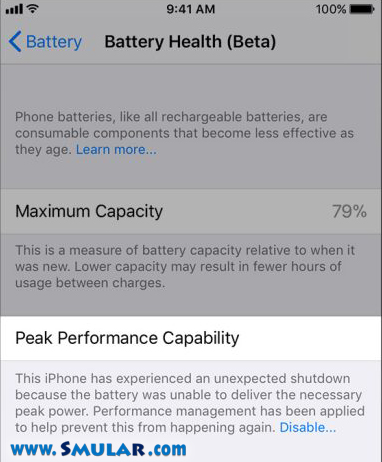
- Next, to the above statement, there will be “Disable”. By tap on the disable option, you can stop the performances. If you are faced with an unexpected shutdown, then the battery is under pressure.
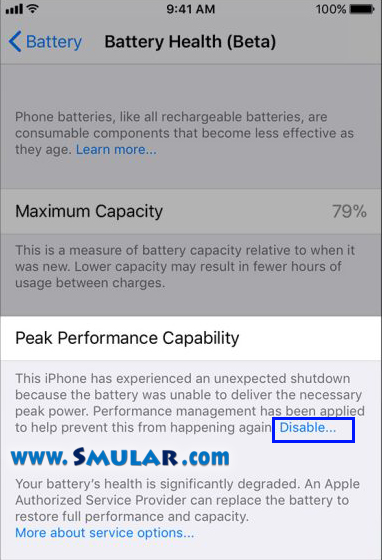
- Finally, you can see an additional warning “Your battery’s health is significantly degraded. An Apple authorized Service Provider can replace the battery to restore full performance and capacity.” And you can see a link to find More about service options.
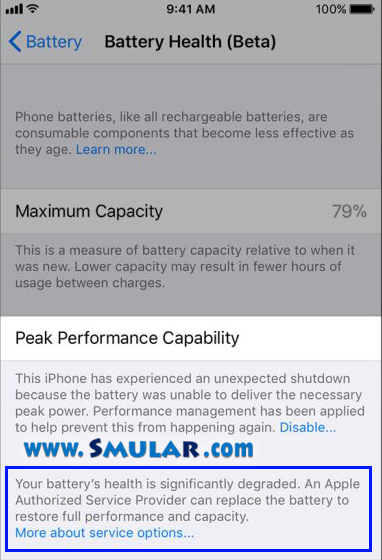
For better performance of your iPhone, battery and its performances are an essential section. So it is better to be on alert of your iPhone battery health and its performances to increase the iDevice efficiency rather than to face messing situations






